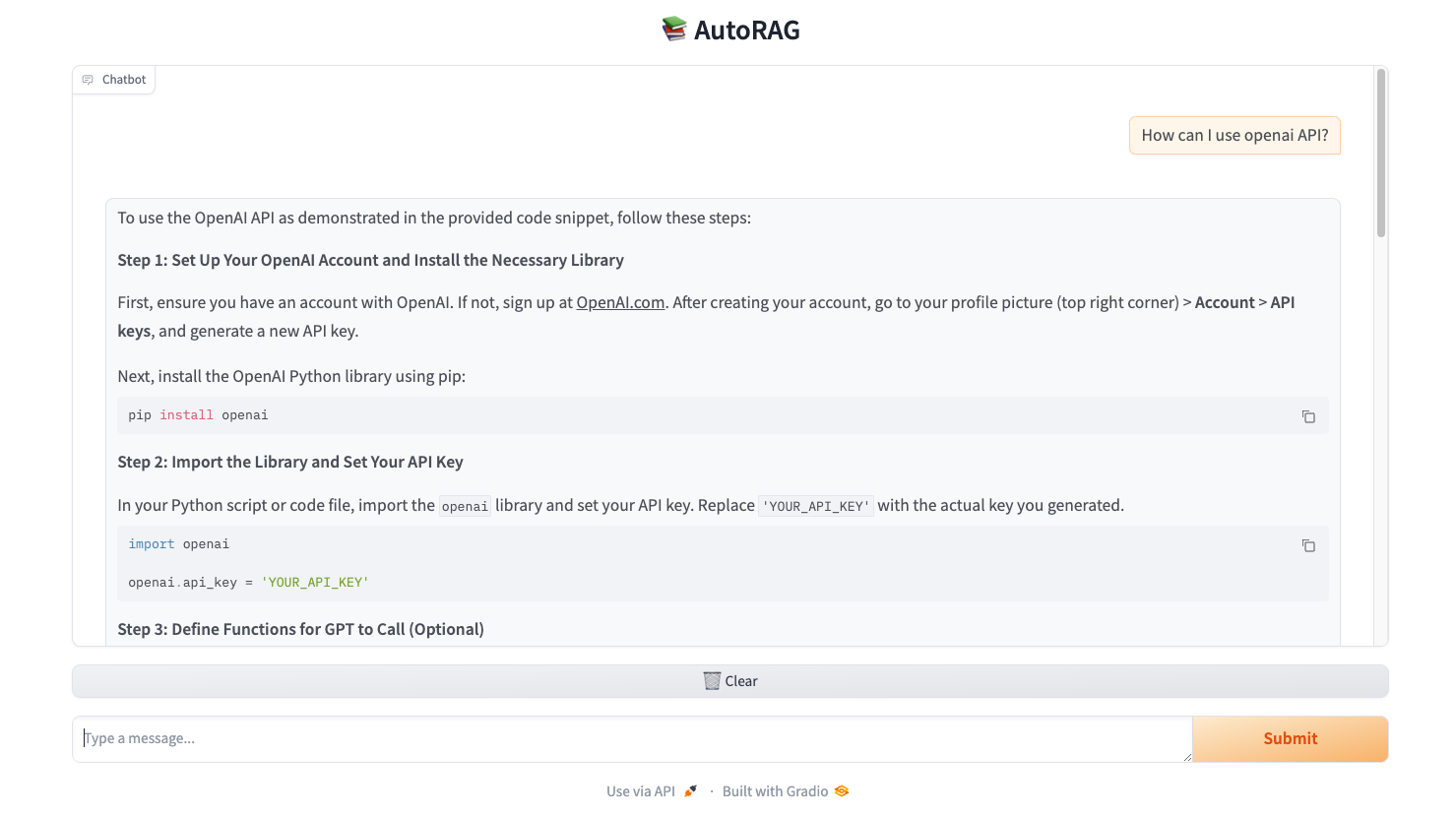Web Interface¶
Running the Web Interface¶
As mentioned in the tutorial, you can run the web interface following the below command:
1. Use YAML path¶
autorag run_web --yaml_path your/path/to/pipeline.yaml
Want to specify project folder?
You can specify project directory with --project_dir option or project_dir parameter.
autorag run_web --yaml_path your/path/to/pipeline.yaml --project_dir your/project/directory
2. Use a trial path¶
autorag run_web --trial_path your/path/to/trial
3. Use Runner¶
Run the web interface with the Runner you created in the YAML file or trial folder.
If share=True, you’ll receive an anywhere-accessible link that expires after 72 hours.
Why use Gradio instead of Streamlit?
Since the Streamlit Web Interface always needs to be launched in a new process, we couldn’t run it if we were using a custom model. So we replaced it with Gradio, which can be run in the same process
from autorag.deploy import Runner
runner = Runner.from_yaml('your/path/to/pipeline.yaml')
runner.run_web()
runner = Runner.from_trial_folder('your/path/to/trial_folder')
runner.run_web(server_name="0.0.0.0", server_port=7680, share=True)
Web Interface example¶
You can use the web interface to interact with the AutoRAG pipeline.
The web interface provides a user-friendly environment to input queries and receive responses from the pipeline. The web interface is a convenient way to test the pipeline and observe its performance in real-time.
Run with CLI¶
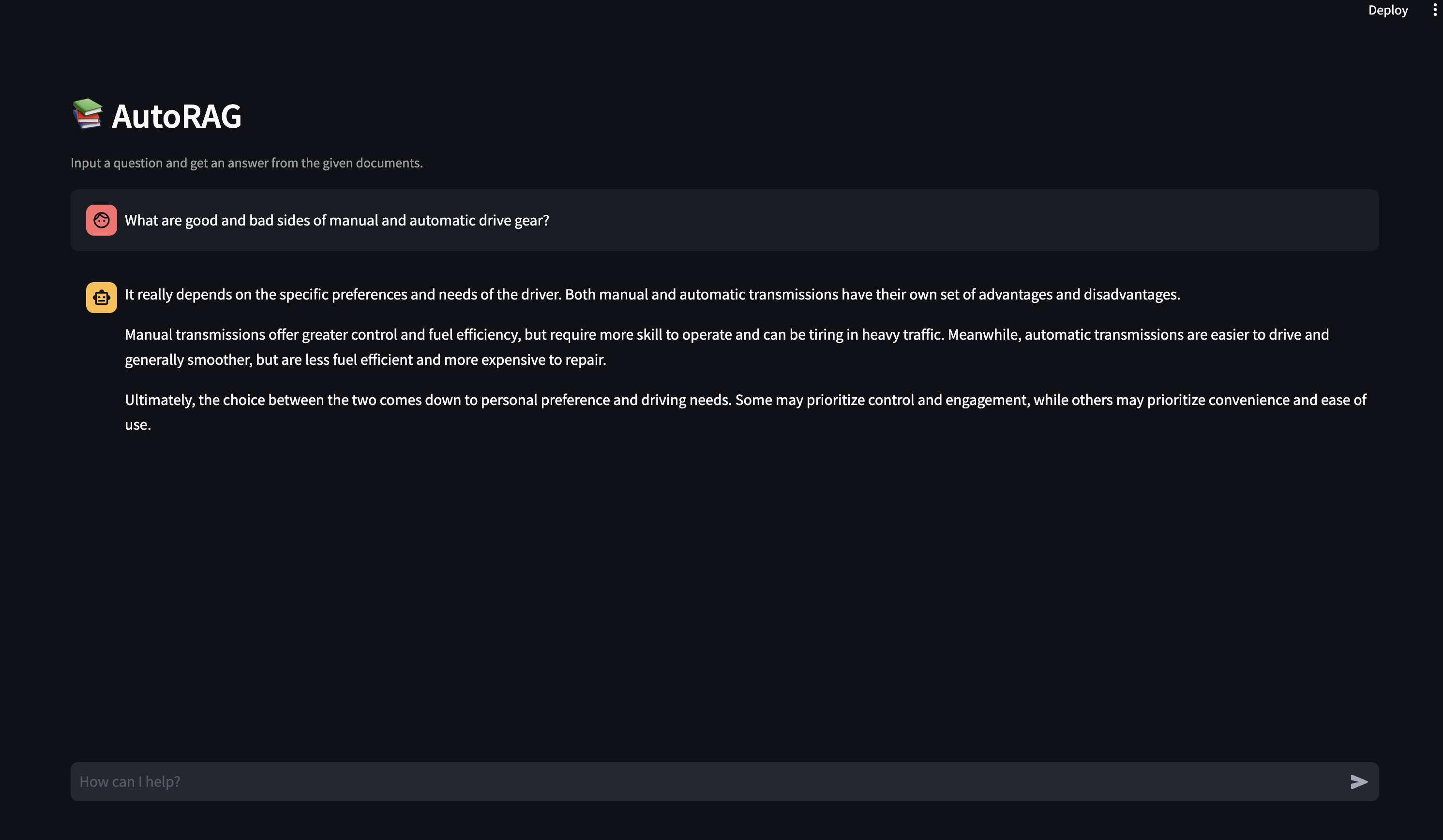
Run with AutoRAG Runner¶